This post was first published and updated with additional screenshots based on a newer console version.
Like it or not, change is inevitable especially in the technology field. While you can delay iOS update on supervised devices for up to 90 days, there’s only so much you can do to prevent end-users from updating their personal iOS devices to the latest version as soon as it becomes available. The release of iOS 12.2 on 03/25/19 is yet another blessing or curse for MDM admins everywhere. Let me tell you why I feel such mixed emotion with this release.
Let’s start with the blessing. iOS 12.2 provides MDM admins options to lock down various features such as disallowing Personal Hotspot modification. While these features have yet to be built into the console, you can take advantage of them now with custom XML profiles. That’s usually how MDM vendor is able to provide zero-day support of any new iOS release.
Custom Profiles for iOS 12.2, macOS 10.14.4, and tvOS 12.2 (Last updated on 03/07/19)
Now comes the curse. If you keep up with the VMware AirWatch knowledge base articles and blog posts, you should already know about the upcoming changes to on-boarding iOS devices to MDM which was posted on 02/11/19. Even the KB titled Getting Ready for Apple Spring 2019 Updates was last updated on 03/25/19 which was the same day when Apple announced the release of iOS 12.2. Either way, the enrollment process has changed and it’s imperative to keep your teams and users informed of the changes to minimize any unnecessary calls and tickets to your Help Desk.
A quick note before we continue. This post was created with console version 9.4. You will see why this is significant later on.
As soon as I updated my device with iOS 12.2, I began the enrollment process with version 6.1 of the Intelligent Hub which in my mind would spell disaster for non-technical users who might not even know the existence of the Settings app. Kudos to VMware AirWatch team, they recognized that a little education goes a long way by releasing version 19.03 the very same day (notice the naming convention also follows the console version which is a plus.)

Here’s a screenshot from the App Store of the device itself.
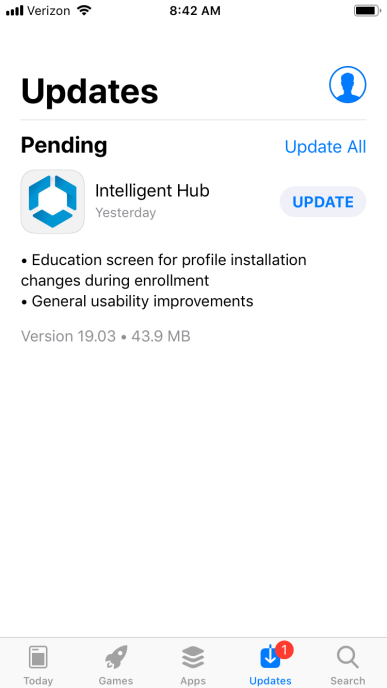
Without further ado, let me share some screenshots of the changes your users will see with both iOS 12.2 and the Intelligent Hub 19.03.
Upon clicking Next to the screen below, you will be redirected to Safari.

Unlike the past, however, you will NOT be redirected to Settings after. Instead, you are prompted to allow or ignore downloading a configuration profile.

You are then instructed to go to the Settings app to install the configuration profile. Pressing Close to the prompt will keep you on the same screen. So we need to educate our users to just press the home button or swipe up to return to the main screen.


At the main screen, tap the Settings icon.

You will now see a new entry Profile Downloaded.

From here on, the steps to install the configuration profile are the same as before.




When you get to the screen below, it means your device has been enrolled successfully to AirWatch.

I did notice a brief message below after I finished installing the profile. Is that the education screen VMware has incorporated with version 19.03? Keep reading and you will see the answer to this question.

My good friend and fellow Mobility Architect Luke Sharkey made a comment below via the post titled iOS 12.2 and Intelligent Hub 19.03 and instantly a light bulb went off in my head:
“I’ve seen the screen, but it flashes by real quick. I am now on 19.02 for my server which presents a different screen in Safari with a continue button that has an instruction on how to grab the profile from settings.”
As such, I quickly un-enrolled and re-enrolled my device in my shared SaaS which is running console version 19.04.

With the newer version of the console, there’s something extra that I didn’t see before.

After clicking Close this time around, there’s now another button we can click on.

I don’t recall if the message Profile download in progress ever changes. But clicking on the Continue button reveals the education section I didn’t see before.





From here on, the remaining steps to install the profile are the same as before.

[…] no one can tell when the next iOS release will cause yet another headache for MDM administrator, it is possible to delay iOS update from a minimum of 1 day up to a maximum […]
LikeLike
[…] iOS 12.2 is here and how it impacts the MDM enrollment process to VMware Workspace ONE UEM by AirWat… […]
LikeLike